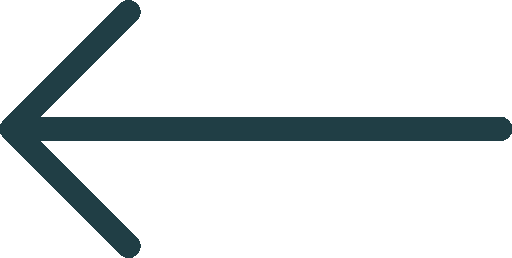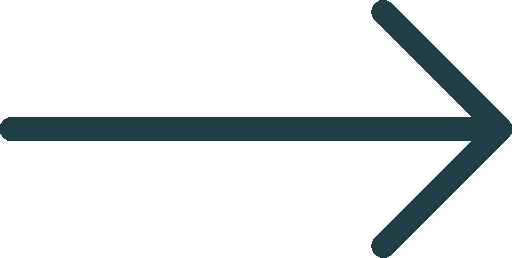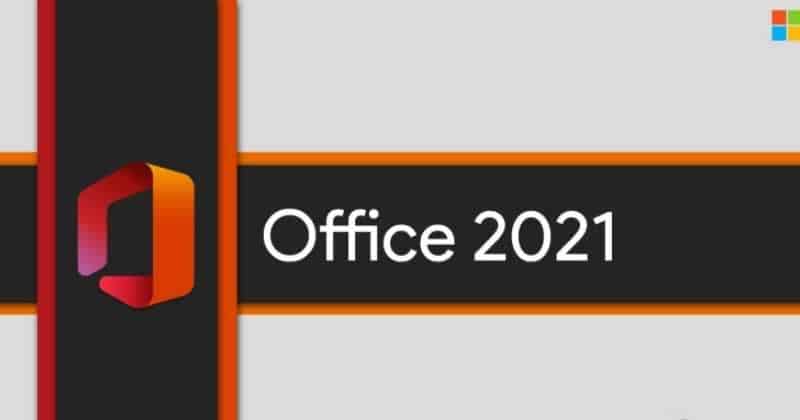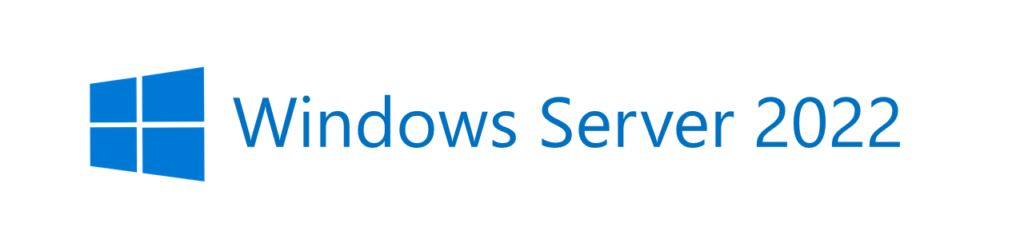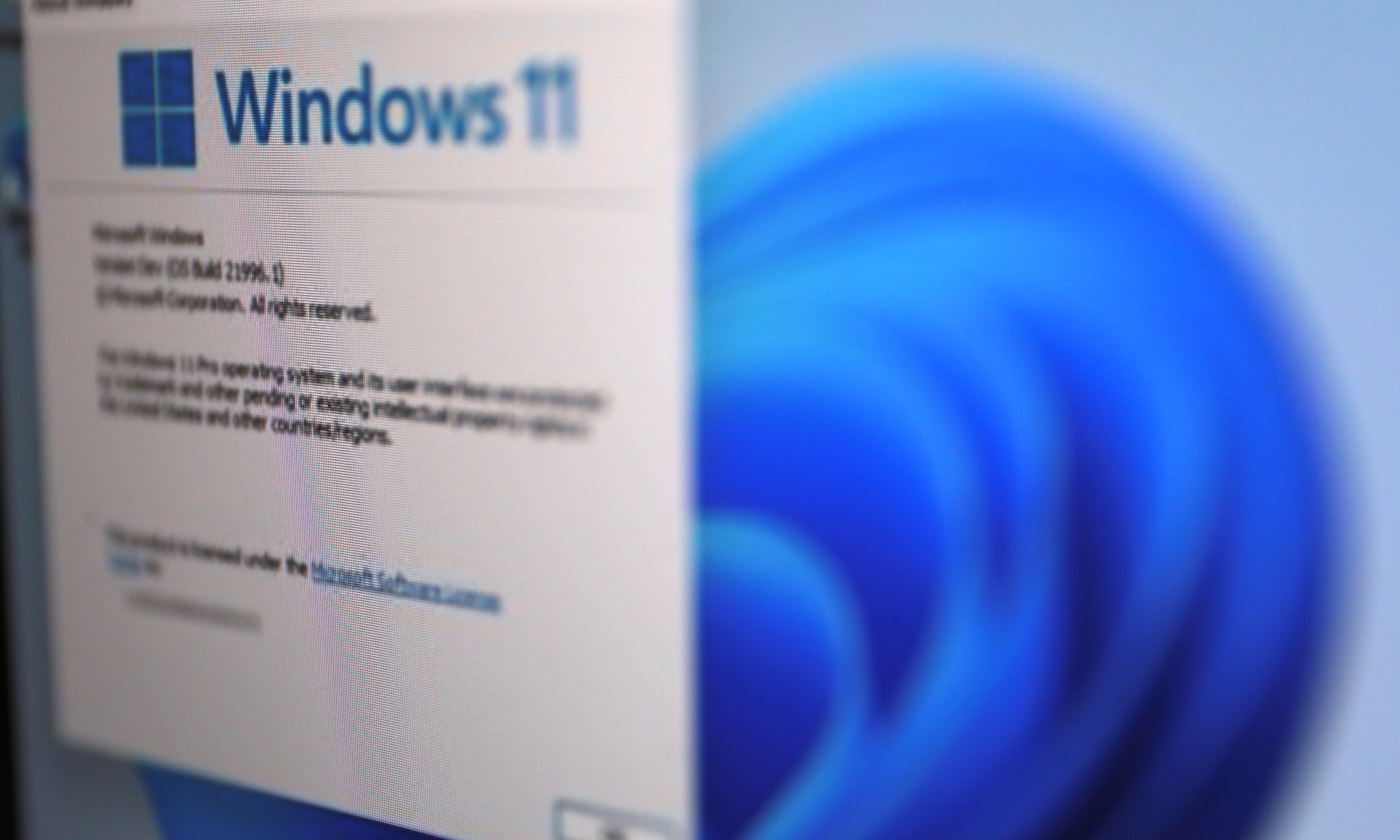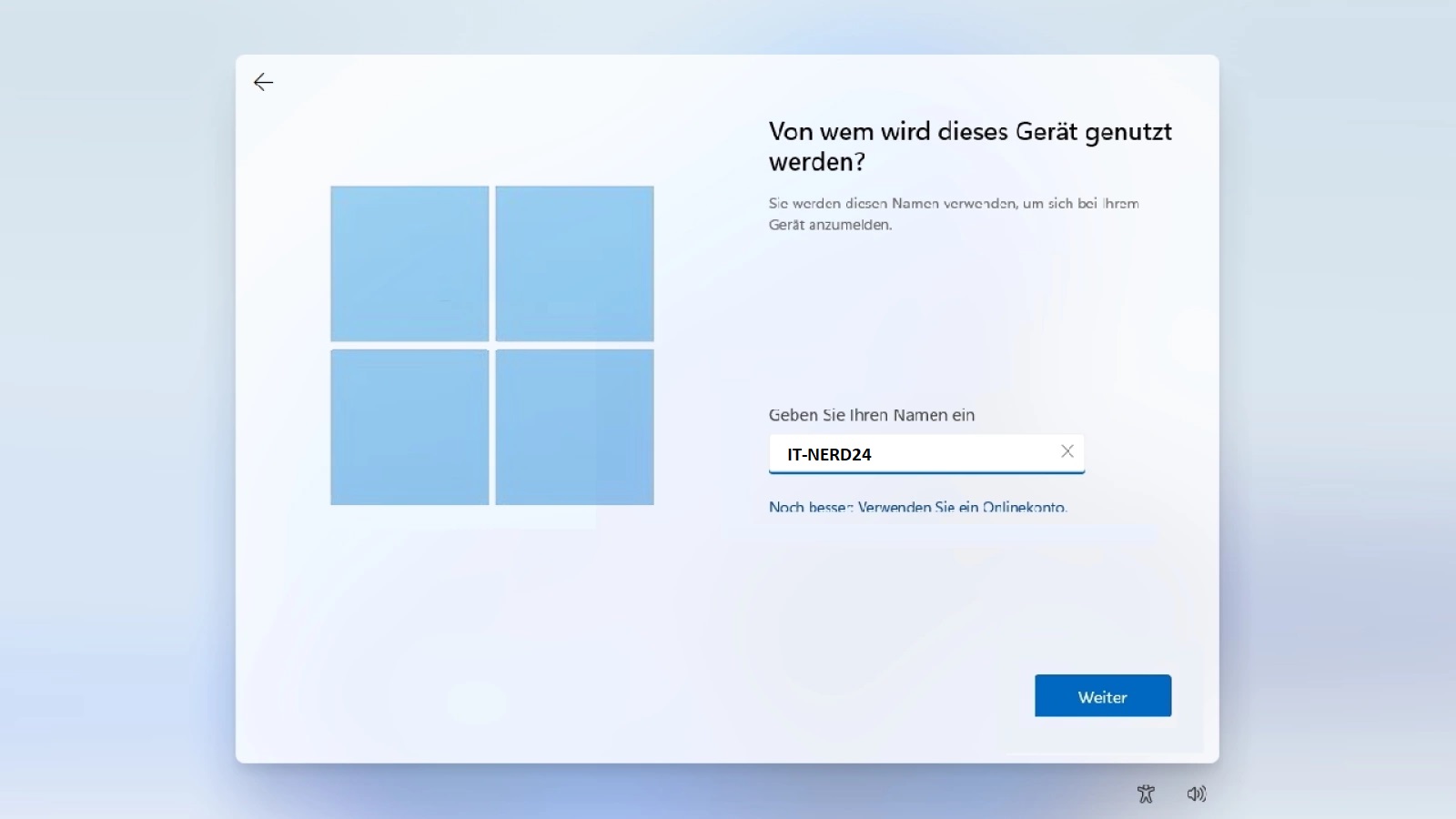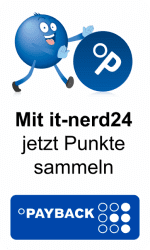Microsoft Edge: the default browser under Windows 10
Before we turn to troubleshooting, it makes sense to briefly consider why it makes sense to use Microsoft Edge in the first place. After all, there are many other browsers that can be used for this purpose - for example, Google Chrome and Firefox. One reason in the favor of Microsoft Edge is that it is the default browser on Windows 10. This means that it is already pre-installed here. Unlike the other alternatives, you do not have to install it yourself. This makes it easier to use. However, Microsoft Edge offers several other advantages. For example, the software is known for its good performance and high stability. Therefore, you can surf the Internet at a high speed. In addition, Microsoft Edge offers many practical functions. For example, the note mode, which is not found in this form in other browsers, is particularly popular. This allows you to freeze the content of a page and add personal notes. This is very practical if you need this content for your work. This way, they are available again the next time you visit the page. You can also share your notes with your colleagues. This makes collaboration easier. As you can see, there are numerous reasons to use Microsoft Edge.
General tip: Perform updates and restart Windows
Before we go into some specific problems that can occur when using Microsoft Edge, we want to give you a general tip that is helpful for many malfunctions - not only with Microsoft Edge, but also with many other programs. Often the problems can be solved by restarting. If your browser no longer works properly, the first step is to switch off the computer completely and then restart it. Often, the problems can be solved without any further action. In the specific case of Microsoft Edge, it can also be useful to check for operating system updates. Microsoft Edge is strongly connected to Windows. Problems can arise if you have not carried out the necessary updates. Therefore, click on the Start menu icon and then on the gear icon. Then select "Update and Security" and check for available updates before restarting.
Automatic repair by Windows
If the restart does not lead to the desired result, you can also use the automatic repair function. To do this, you must also call up the settings via the start menu and the cogwheel symbol. In the window that opens, you must select the option "Apps". In the list that then appears, you must now search for "Microsoft Edge". Select this application and then click on "Advanced options". Here you now have to scroll down a little until you find the "Repair" button. This will trigger the automatic repair process. This can take a few minutes. As soon as it is completed, a blue tick appears next to the button. Now you can start your browser again. As a rule, the problems should now be solved.
Pages do not land: Clear history
One of the most common problems with the Microsoft Edge web browser is that it does not load the desired pages correctly. This is often because too much or incorrect data has been stored in the browser. While you are surfing the web, Microsoft Edge saves a lot of data - for example, the history and the cookies that the websites set. If the amount of data is too large, this can affect performance. To fix this problem, you need to open the browser. At the top right, you will see a symbol consisting of three dots. Click on this and then select "History" in the context menu. At the top is the option "Delete history". This allows you to delete not only the history, but also cookies and many other data. In most cases, this measure results in the browser being able to load the pages correctly again.
Reset Microsoft Edge
If the previous measures have not led to the goal, you can choose a somewhat more radical step: Reset Microsoft Edge. This not only implements the usual repair measures. In addition, the browser deletes all data that is not absolutely necessary. However, your bookmarks and personal settings remain intact. To do this, you must proceed in the same way as for repairing the browser: Open the settings, select "Apps" and then search for "Microsoft Edge". In the advanced options, you now have to scroll down a little further. Directly under the "Repair" button, you will discover the "Reset" button. This will trigger the described action.
Browser does not start: Check anti-virus software
Occasionally it happens that the browser does not start at all. There can be many different reasons for this. Sometimes the software is damaged. You can solve this with the repair measures described above. Another reason for the browser not starting may be that your anti-virus software is preventing it from running. To check this, it is a good idea to deactivate this programme for a short time. If the browser can then be started, you have at least found the problem. However, it is not advisable to permanently disable the virus protection. You may be able to specify in the software settings that Microsoft Edge should be able to run. If this is not the case, it is advisable to switch to another virus protection product.
Microsoft Edge cannot be opened or is closed again immediately
Another reason why Microsoft Edge cannot be opened is that the system is overloaded. This can also be noticeable when the browser first opens for a few seconds and then closes again automatically. This is often because the working memory is too full. To prevent this, you should close all other programmes running on your computer while using Microsoft Edge. It is also advisable to close all background processes. But you can also make some settings in the browser itself to reduce these problems. For example, it is a good idea to work with only a few tabs. You should also reduce the number of extensions as much as possible. To do this, click on the symbol with the three dots in the top right-hand corner. Now select "Extensions". Now you can delete all the extensions that you do not use regularly.
Problems with the Windows 10 account
Microsoft Edge offers you the option to log in with your Microsoft account. As a rule, you can use your Windows 10 account for this. The decisive advantage here is that you can synchronise internet use across devices in this way. For example, if you use several PCs, all bookmarks and history data are available on all devices. Since Microsoft Edge is also available for Android and iOS devices, you can even include your smartphone. To do this, you need to click on the profile picture at the top right. You can then enter a Microsoft account. However, problems can occasionally occur here as well. These are usually due to the fact that you have entered an incorrect user name or password. It can also happen that your account has been blocked - for example, because you have tried to log in several times with the wrong password. In all these cases, you can request a security code from Microsoft. This will be sent to you by SMS, for example. When you enter it, you will be able to access your account again.